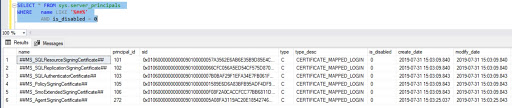This is my second post on XML
after 10 years. I was contented with the earlier post however I experienced
more over these years and learned many things which I wanted to share with the current
and future generations.
Let me begin with the basics.
XML is a file extension for an
Extensible Markup Language (XML) represents information in a hierarchical
(tree) structure in a simple text format. An XML document consists of XML
elements and all elements in an XML document can contain sub-elements, text, or
attributes. The hierarchical structure represented by an XML document starts at
the root element and branches to the lowest level of elements.
There are several modes that
change the shape of XML format while generating it through SQL Server using FOR
XML clause.
Instead of reinventing the wheel,
I would quote the MSDN information here for the descriptions with the examples
I prepared.
Here is the data for the tryout.
VideoID VideoDesc vcVideoLocation
842735 SQL D:\Partition23\20200101\73899mpart
842736 Java D:\Partition23\20200101\74900mpart
842738 XML D:\Partition23\20200101\74901mpart
842739 Hive D:\Partition23\20200101\74901mpart
842740 Sqoop D:\Partition23\20200101\74900mpart
842742 Impala D:\Partition23\20200101\73899mpart
842743 SQL D:\Partition23\20200101\74900mpart
842744 Hadoop D:\Partition23\20200104\74791mpart
842745 SQL D:\Partition23\20200101\74901mpart
842746 Hive D:\Partition23\20200101\73899mpart
842747 Sqoop D:\Partition23\20200104\74791mpart
842748 Impala D:\Partition23\20200101\74900mpart
842749 Spark D:\Partition23\20200101\74900mpart
842750 HBase D:\Partition23\20200101\73899mpart
842751 Scala D:\Partition23\20200104\74791mpart
842752 Hive D:\Partition23\20200104\74791mpart
842753 SQL D:\Partition23\20200101\74901mpart
842756 Impala D:\Partition23\20200101\74901mpart
SQL Code:
CREATE TABLE VideoData(VideoID BIGINT, VideoDesc VARCHAR(10), vcVideoLocation NVARCHAR(MAX))
INSERT INTO VideoData(VideoID, VideoDesc, vcVideoLocation) VALUES
(842735,'SQL','D:\Partition23\20200101\73899mpart'),
(842736,'Java','D:\Partition23\20200101\74900mpart'),(842738,'XML','D:\Partition23\20200101\74901mpart'),(842739,'Hive','D:\Partition23\20200101\74901mpart'),(842740,'Sqoop','D:\Partition23\20200101\74900mpart'),(842742,'Impala','D:\Partition23\20200101\73899mpart'),(842743,'SQL','D:\Partition23\20200101\74900mpart'),(842744,'Hadoop','D:\Partition23\20200104\74791mpart'),(842745,'SQL','D:\Partition23\20200101\74901mpart'),(842746,'Hive','D:\Partition23\20200101\73899mpart'),(842747,'Sqoop','D:\Partition23\20200104\74791mpart'),(842748,'Impala','D:\Partition23\20200101\74900mpart'),(842749,'Spark','D:\Partition23\20200101\74900mpart'),(842750,'HBase','D:\Partition23\20200101\73899mpart'),(842751,'Scala','D:\Partition23\20200104\74791mpart'),(842752,'Hive','D:\Partition23\20200104\74791mpart'),(842753,'SQL','D:\Partition23\20200101\74901mpart'),(842756,'Impala','D:\Partition23\20200101\74901mpart')
XML RAW:
Each row in the result set is
taken as one element with your columns being the attributes.
SELECT VideoID, VideoDesc, vcVideoLocation
FROM VideoData
FOR
XML RAW;
If you look at the output, each
row from the table is represented as a single element in XML and is also
represented by the keyword <row>. As stated in the beginning, the
elements can contain sub-elements, text or attributes; here the table’s columns
are being treated as attributes. What if the keyword ELEMENTS mentioned after
FOR XML RAW? Let’s check it out.
SELECT VideoID, VideoDesc, vcVideoLocation
FROM VideoData
FOR
XML RAW, ELEMENTS;
Now, each row element has column
names as sub-elements.
FOR XML RAW and FOR XML RAW, ELEMENTS
are returning a shape that is slightly different.
XML AUTO:
Returns query results in a
simple, nested XML tree. Each table in the FROM clause for which at least one
column is listed in the SELECT clause is represented as an XML element.
Each row of the table will be
represented as an element by table name.
SELECT VideoID, VideoDesc, vcVideoLocation
FROM VideoData
FOR
XML AUTO;
Let’s add “ELEMENTS” to it and
see how the output changes.SELECT VideoID, VideoDesc, vcVideoLocation
FROM VideoData
FOR
XML AUTO, ELEMENTS;
Table name as an element for each row
and each element has column names as sub-elements
XML PATH:
Provides a simpler way to mix
elements and attributes, and to introduce additional nesting for representing
complex properties. Table columns are passed as child elements.
SELECT VideoID, VideoDesc, vcVideoLocation
FROM VideoData
FOR
XML PATH;
If you look at the outcome of “FOR
XML RAW, ELEMENTS” and “FOR XML PATH” there is no difference at all. Both are returning
the same elements and sub-elements.
SELECT VideoID, VideoDesc, vcVideoLocation
FROM VideoData
FOR
XML PATH, ELEMENTS;
Again, the output is as same as “FOR
XML RAW, ELEMENTS” and “FOR XML PATH”.
Look at the below example -
SELECT VideoID, VideoDesc, vcVideoLocation
FROM VideoData
FOR
XML PATH('VideoInfo');
User can replace the default keyword
“row” with any desired information. In the above example, since the data is
related to Videos, I mentioned “VideoInfo” for the readability. It solves no other
purpose.
Synopsis: RAW will return the
table’s row as an element and column names being the attributes. AUTO will
return the table’s name as an element and the element contains the entire row and
the column names are the attributes. PATH returns the row as element and
columns as child or sub-elements.
Now let’s go back to the data; the
table contains video information such as on which topic the video is created
and where the video is located. There is more than one video on the same subject
and there are several videos on the same location.
We can create different shapes
apart from the above by using the existing modes, either clustered/grouped by topic
of the video or by the location, similar to bitmap fashion. Look at the below
to understand easily.
SELECT vcVideoLocation AS '@path', (
SELECT VideoID AS [index], VideoDesc FROM VideoData t1
WHERE t1.vcVideoLocation = t2.vcVideoLocation
FOR XML PATH('VideoInfo'),TYPE
)
FROM
(
SELECT
DISTINCT vcVideoLocation FROM VideoData) t2
FOR XML PATH('vLocation'), ROOT('data')
“data” is the main element for
the whole table data, the location is sub-element; and in each location, there
are several videos that are being treated as attributes within the user-defined sub-element “VideoInfo”. Look at the results below.
In the above example, the data is
grouped by “location”. Similarly, we can shape it by grouping by “Subject” (i.e. Video
Description).
SELECT VideoDesc AS '@Desc', (
SELECT VideoID AS [index], vcVideoLocation FROM VideoData t1
WHERE t1.VideoDesc = t2.VideoDesc
FOR XML PATH('VideoInfo'),TYPE
)
FROM
(
SELECT
DISTINCT VideoDesc FROM VideoData) t2
FOR XML PATH('VideoType'), ROOT('data')
Output:
Hope you find this article helpful.